Setting up Visual Studio and Fine Code Coverage
Saturday, October 14, 2023
Setting up Visual Studio and Fine Code Coverage
#code-coverage #fine-code-coverage-visual-studio-extension #unit-testing #visual-studio
This article is published at GitHub.You can raise issues, create pull requests or even fork the content...its open source.
Code coverage analysis is a crucial aspect of software testing, ensuring that your tests thoroughly exercise your code. Fine Code Coverage is a powerful tool that provides detailed code coverage reports for your .NET applications, enabling you to identify untested code paths. In this article, we'll guide you through the process of setting up Visual Studio and Fine Code Coverage to improve the quality of your testing. We'll provide step-by-step instructions and include screenshots to make the setup process straightforward.
Prerequisites
Before we begin, make sure you have the following prerequisites:
Visual Studio 2022 Community: If you don't have Visual Studio installed, download Visual Studio for free before you begin.
A .NET Solution: You should have a .NET solution or project for which you want to set up code coverage analysis.
Step 1: Install Fine Code Coverage
Launch Visual Studio and open the project or solution you want to analyze for code coverage.
In Visual Studio, go to Extensions and select Manage Extensions.
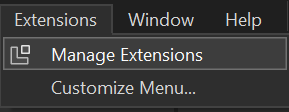
In the Search Box, search for Fine Code Coverage and select Download.
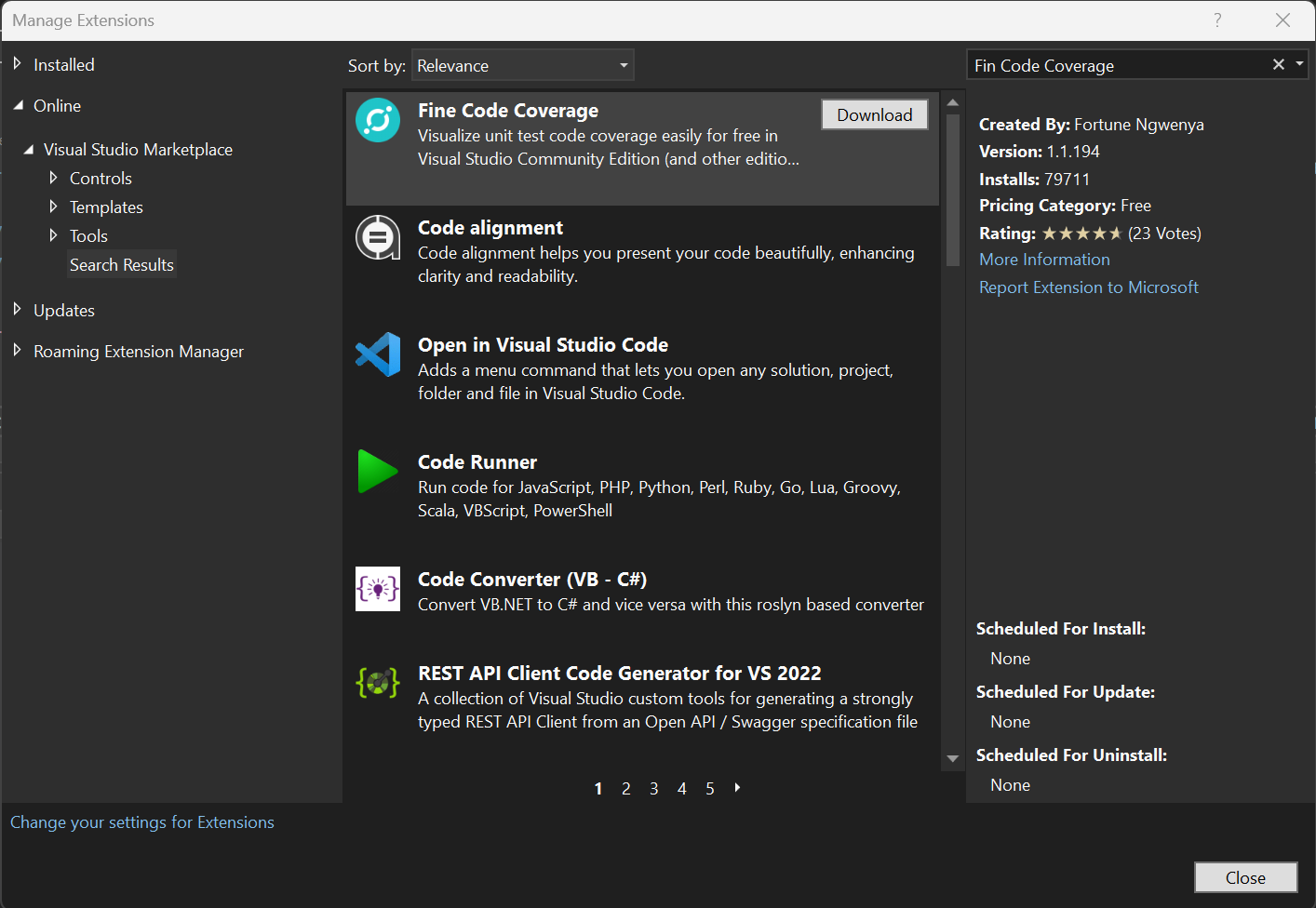
After the installation is complete, restart Visual Studio to apply the changes.
Step 2: Configure Fine Code Coverage
In Visual Studio, open the project for which you want to enable code coverage analysis.
Build your project by selecting Build in the Visual Studio navigation.
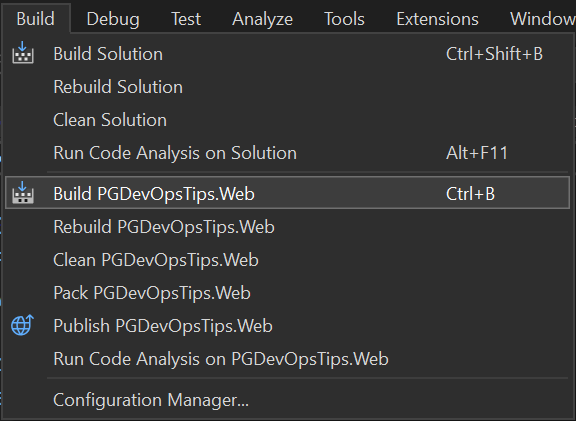
Navigate to View, select Other Windows and then Fine Code Coverage.
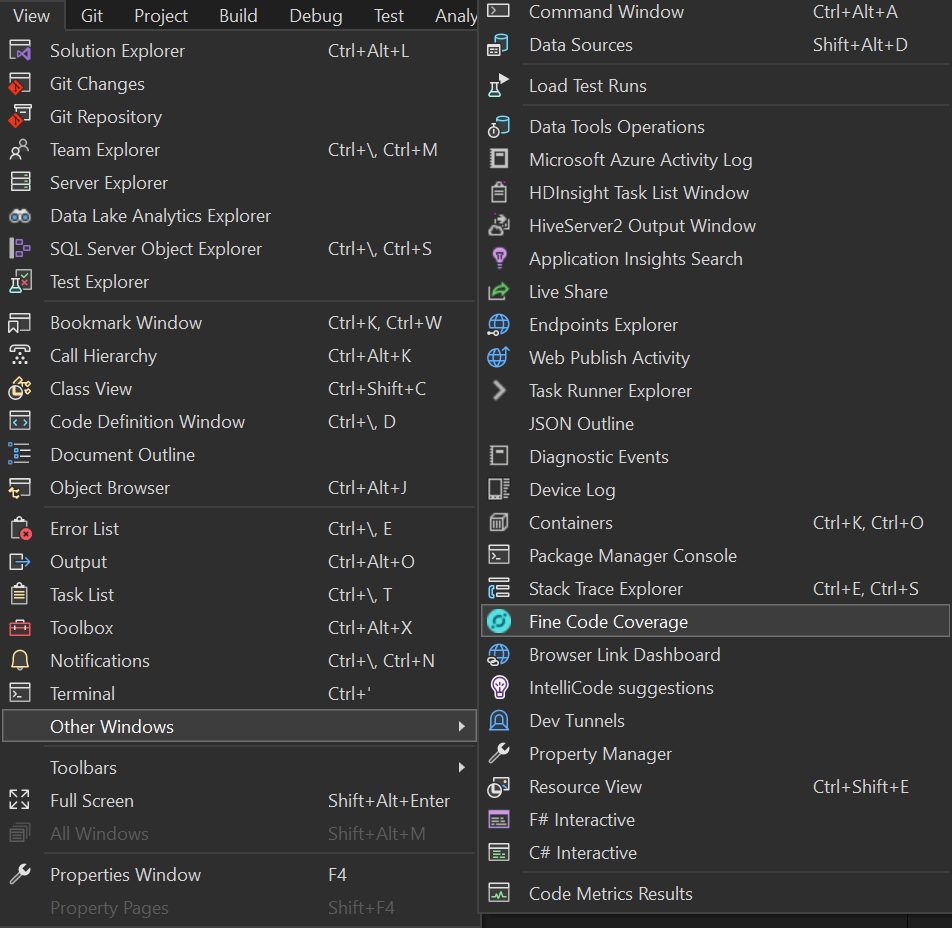
In Visual Studio, select Test, and then Test Explorer.
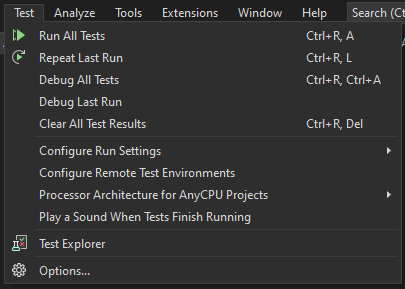
In the Test Explorer, select the
 button.
button.The tests will start running and Fine Code Coverage will collect code coverage data. You can see the progress in the Fine Code Coverage Log.
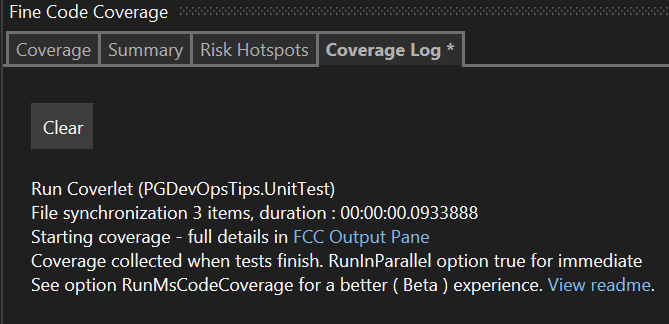
After the tests are completed, Fine Code Coverage will display the code coverage results, showing which lines of code were covered by your tests, so you can analyze the results to improve your test suite.
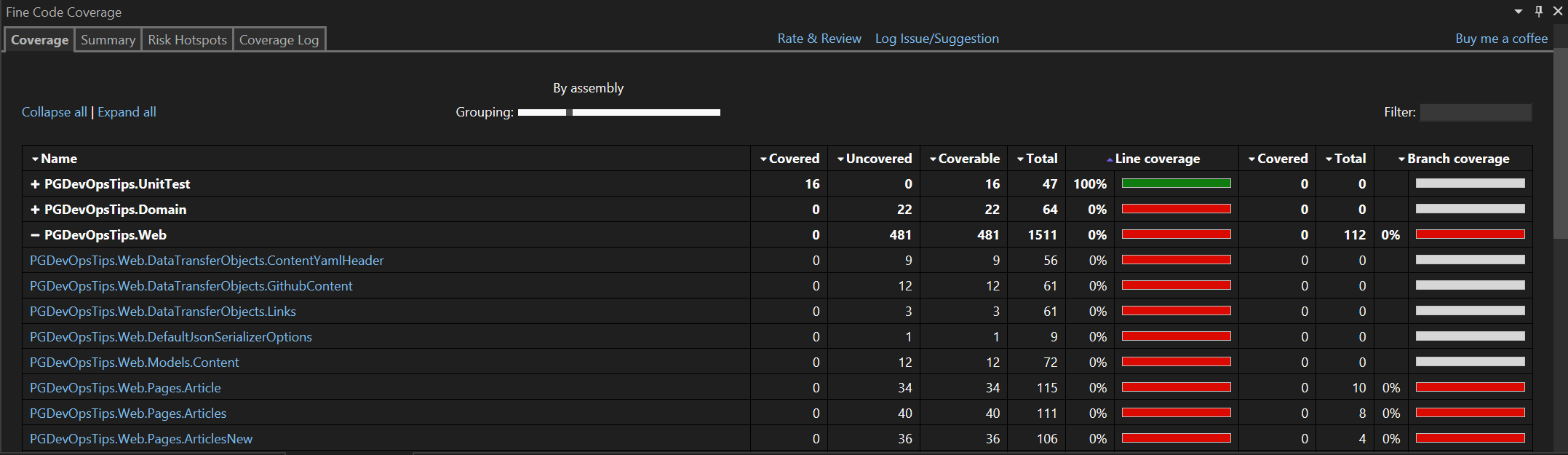
You can explore the code coverage details, by selecting a class name, and then viewing the covered (Green) and uncovered lines (Red) of code.
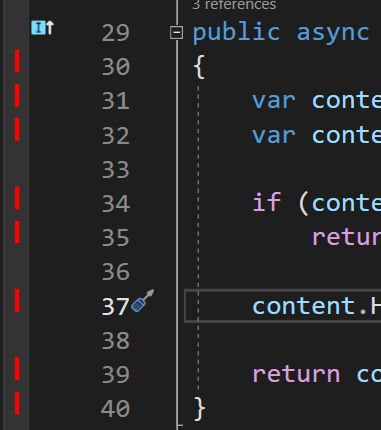
Step 3: Analyze and Improve
Review the code coverage results to identify areas of your code that aren't adequately tested.
Work on improving your test suite to cover the untested code paths.
Rerun the tests and review the Fine Code Coverage results to monitor your progress and ensure that you achieve the desired code coverage.
Conclusion
Setting up Visual Studio and Fine Code Coverage for your .NET projects is an effective way to improve your code quality by ensuring comprehensive test coverage. By following the steps outlined in this guide and regularly analyzing your code coverage, you can identify untested code paths and enhance your test suite. This helps you build more robust and reliable software by finding and fixing potential issues before they impact your users.
Got a comment?
All my articles are written and managed as Markdown files on GitHub.
Please add an issue or submit a pull request if something is not right on this article or you have a comment.
If you'd like to simply say "thanks", then please send me a so the rest of Twitter can see how awesome my work is.